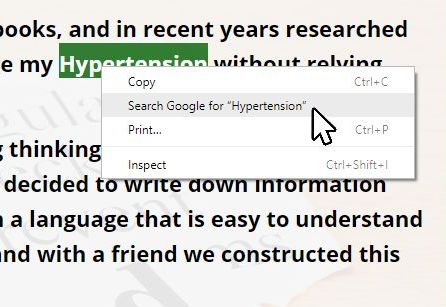Help Page
This page has been created to help explain exactly how to use the "Profile" area of the Life2Moro ® website. There are also some hints and tips of how to get the best out of this website and help you the user get a better experience.
How to use the "Profile" area of Life2Moro ®
The "Activity" Section
This is the "Activity" section of your profile area where all new content posted by users will appear. This is also where any new content you post will appear in your timeline/activity section.
This the area that you will use to post anything you like. Just click in the box headed "What's new..." and type away. You can put up images, videos or just simply type.
You will be able to "Comment", "Favourite", "Delete" or "Like" any posts that other members have put on your timeline. This is the busiest page of your profile area...enjoy!
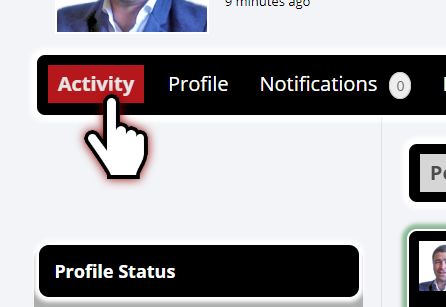
The "Profile" Section
Here within the "Profile" section you can change your email address, update your full name and and interests of your own for others to see when they view your profile. Also you are able to change what parts of your profile are view-able by other members.
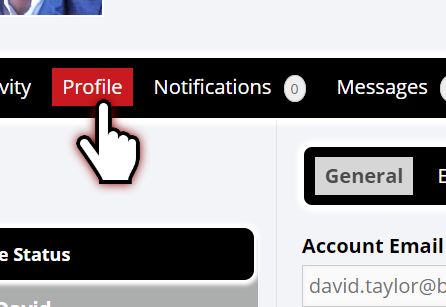
The "Notifications" section
This button will take you to the "Notifications" section. This is where any notifications from the "Life2Moro" admin will be posted along with any other public notifications from other members of Life2Morow, it's like a site wide noticeboard.
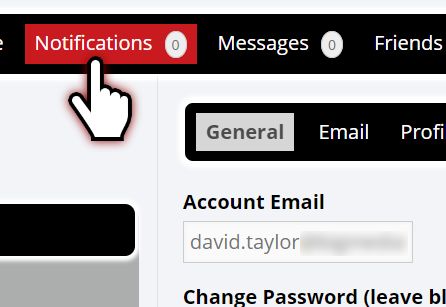
The "Messages" section
This section is also quite self explanatory, any message sent by friends and members will be displayed here. If you are wanting to message a friend or another member then this is the area to come to.
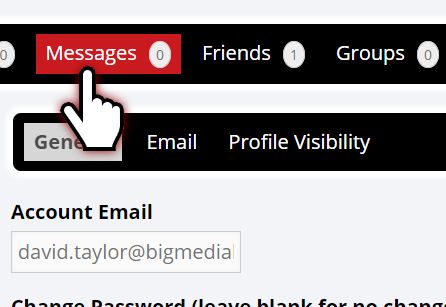
The "Friends" section
The "Friends" section is where you will find a list of your current friends where you will be able to click on their name and view their "Profile" and "Activity" pages. This is also where you view any friendship requests from other members and accept or decline them from here.
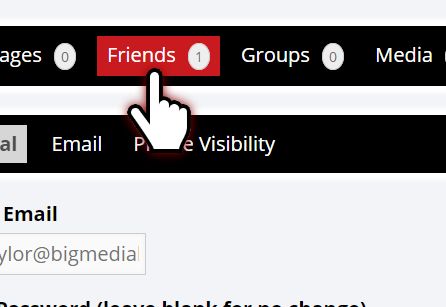
The "Groups" section
In the "Groups" section you will be able to view the groups that you are a member of and see if you have any invites to join other groups that have been set up by Life2Moro. Soon there will be an additional function to create your own groups and invite others to join, watch this space!
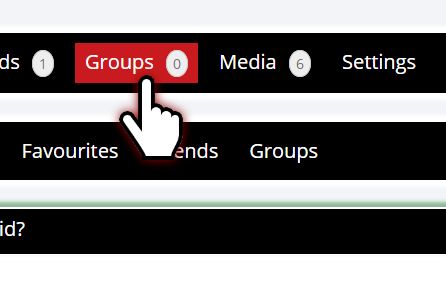
The "Media" section
In the "Media" section you will find a sub menu consisting of Albums, Photos, Videos and Music. This is where you control what media you post and where you upload media content to the website in order to be able to post media on to your timeline/activity page.
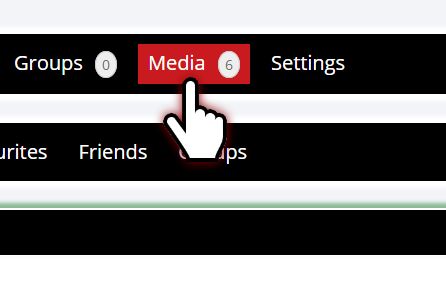
The "Settings" section
Under the "Settings" section you will find a sub menu consisting of "General", "Email" and "Profile Visibility". Here you will be able to change your password should you choose, you are able to choose what you get notified about by email for certain activity that takes place within the "Profile" area of this website, for example, when "A member replies to an update or comment you've posted" or "A member sends you a friendship request". Under "Profile Visibility" on the sub menu of "Settings" you have control of what other members will see about, for example, you can hide your date of birth by making it not visible to others by selecting "Only Me" under Visibility.
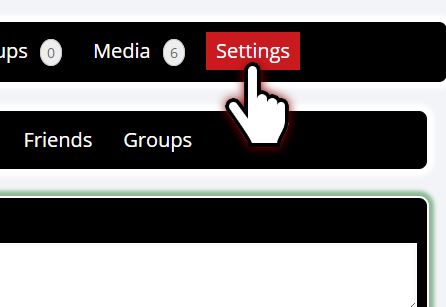
Highlight a word and "Right Click"
Another useful tip that will come in very handy when using this website is the fact that you are able to highlight any word (press and hold the left button on your mouse at the beginning of the word you wish to highlight and while still holding down the left button drag the cursor across the word until you reach the end and release the left button on the mouse). Once highlighted you can then hover your cursor over the highlighted word and right click on your mouse. This will bring up a pop up box (as shown in the image). There are several options in the box but you need to click the option that says "Search Google for...". When you left click on this it open up in a new window in the browser revealing the explanation of this word.